FAQ
- The top search box (web) or magnifying glass on the top right of various pages (mobile).
- Clicking a game banner, going to a game page, then adding the game.
- When selecting a game in the player matchmaking filters, scroll to the bottom past all your games in your Playing list and there is an “Add a game” button.
The games tab (the one to the far left) has a large “Game recommendations” button which will show you some games that our algorithm thinks would be good for you. Additionally, on this page you’ll find a magnifying glass which can be used to search for games.
After you’ve found the game you’d like to add you’ll see three icon options…
- Blue Banner: adds the game to your wishlist. Games you want to own, but don’t.
- Yellow Star: adds the game to your “Playing” list. A list of the games you want to play.
- Green Check: adds the game to your “Played” list. A list of games you’ve played in the past, but aren’t necessarily interested in playing now.
If you’re having any problem verifying your email please send an email to help@gametree.me with your username, and let them know that you want to have your account verified. They should be able to get you all squared away on the back end. This process will typically be completed within 24 hours, but can take longer (ex. Holidays).
While some messages that you receive from admins such as our first welcome message are automated, each admin is an actual person with feelings and dreams and all that other squishy stuff. If you do have any specific questions, feel free to reach out to them!
Once you have completed our Gamer DNA and Personality tests you can search for other players. To discover gamer friends you’ve got a few options!
After you’ve found the game you’d like to add you’ll see three icon options…
- Navigate to the “Discover” tab (the center one), and select “Friends” near the upper left corner from the screen. From there you’ll find a menu that will allow you to filter some parameters. To add a friend, tap connect, and send a message.
- Also in the discovery tab you’ll find many sessions for games that you play. Joining a session and playing with people is a good way to meet new people.
- Green Check: adds the game to your “Played” list. A list of games you’ve played in the past, but aren’t necessarily interested in playing now.
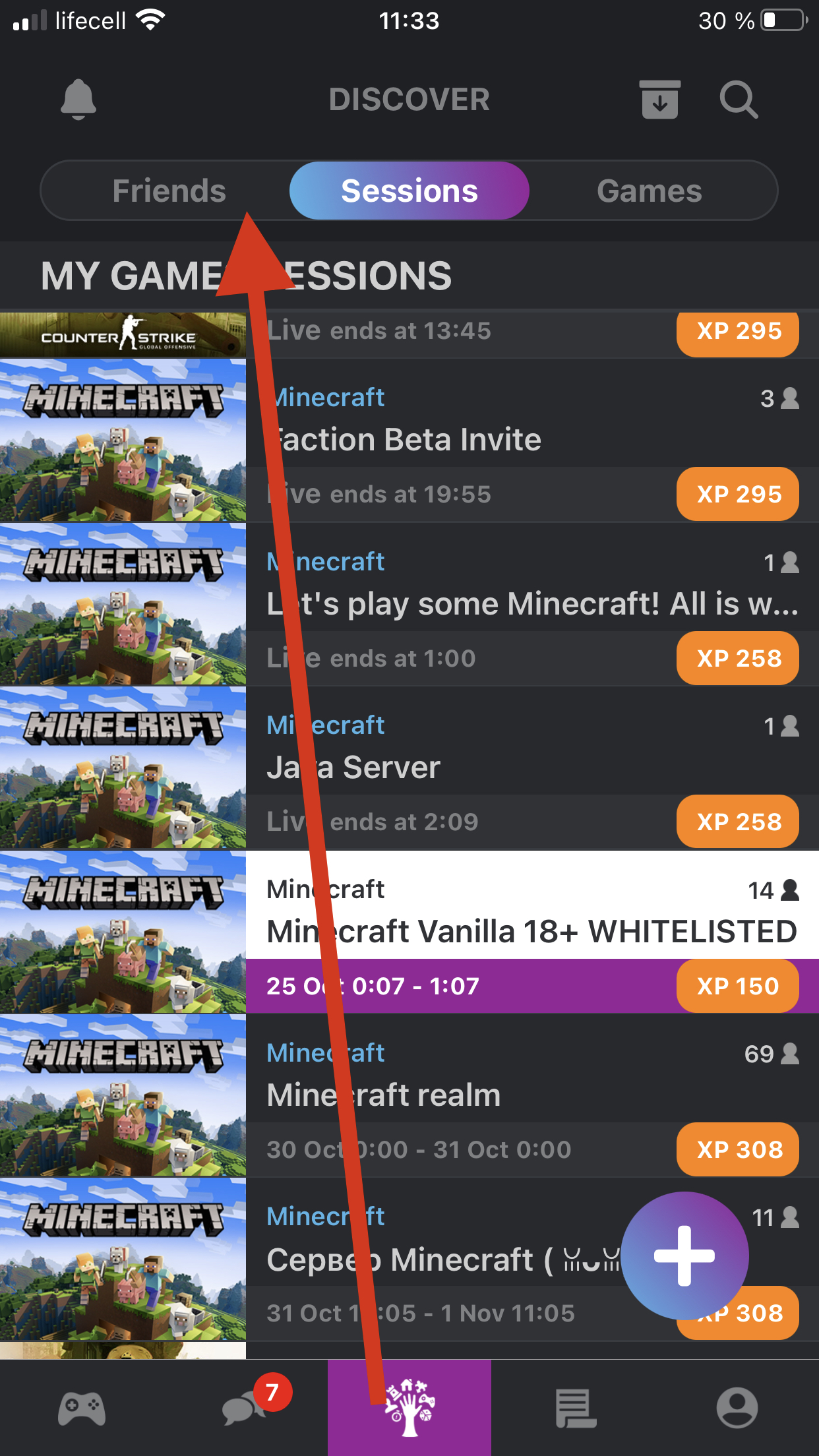
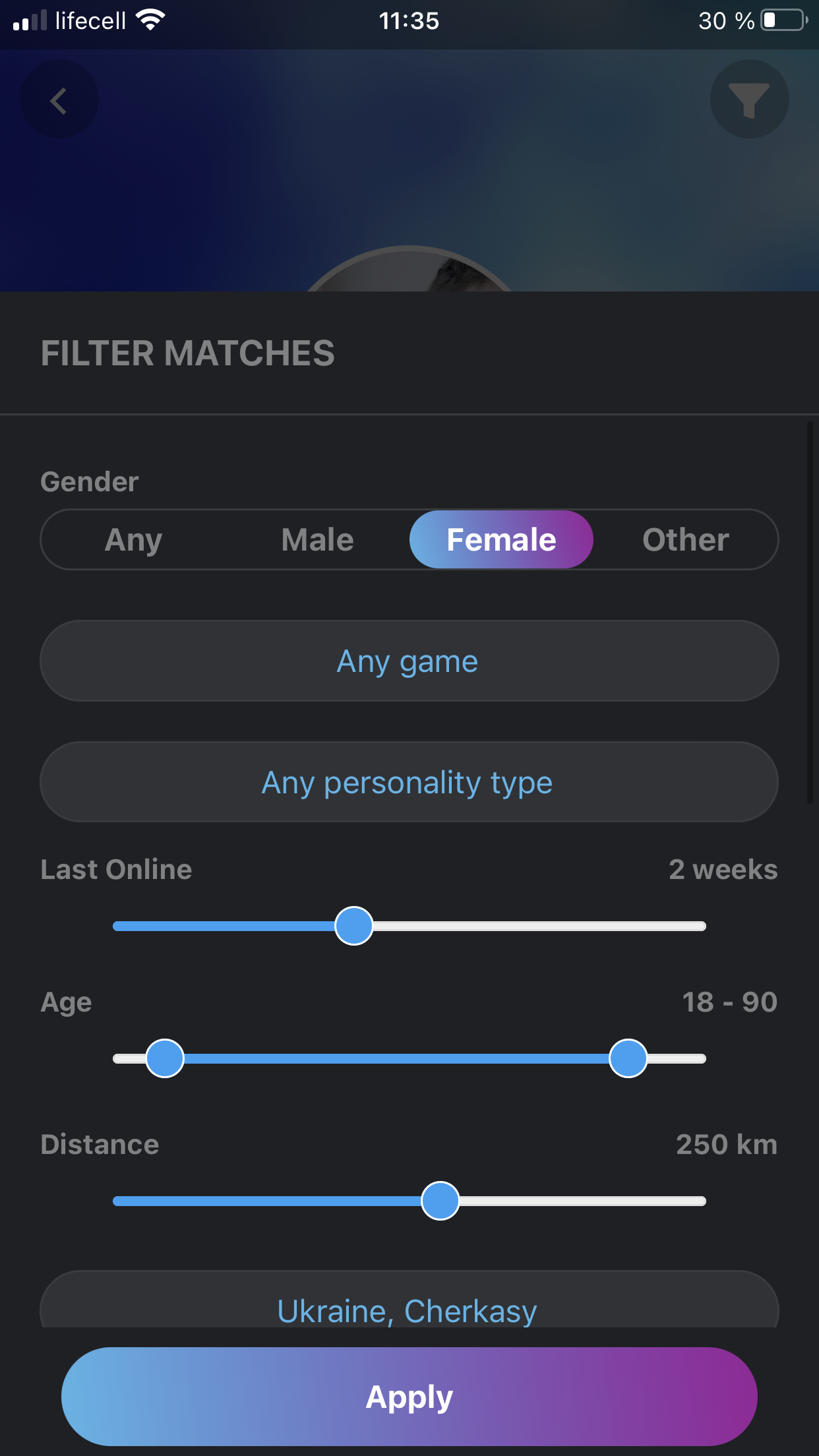
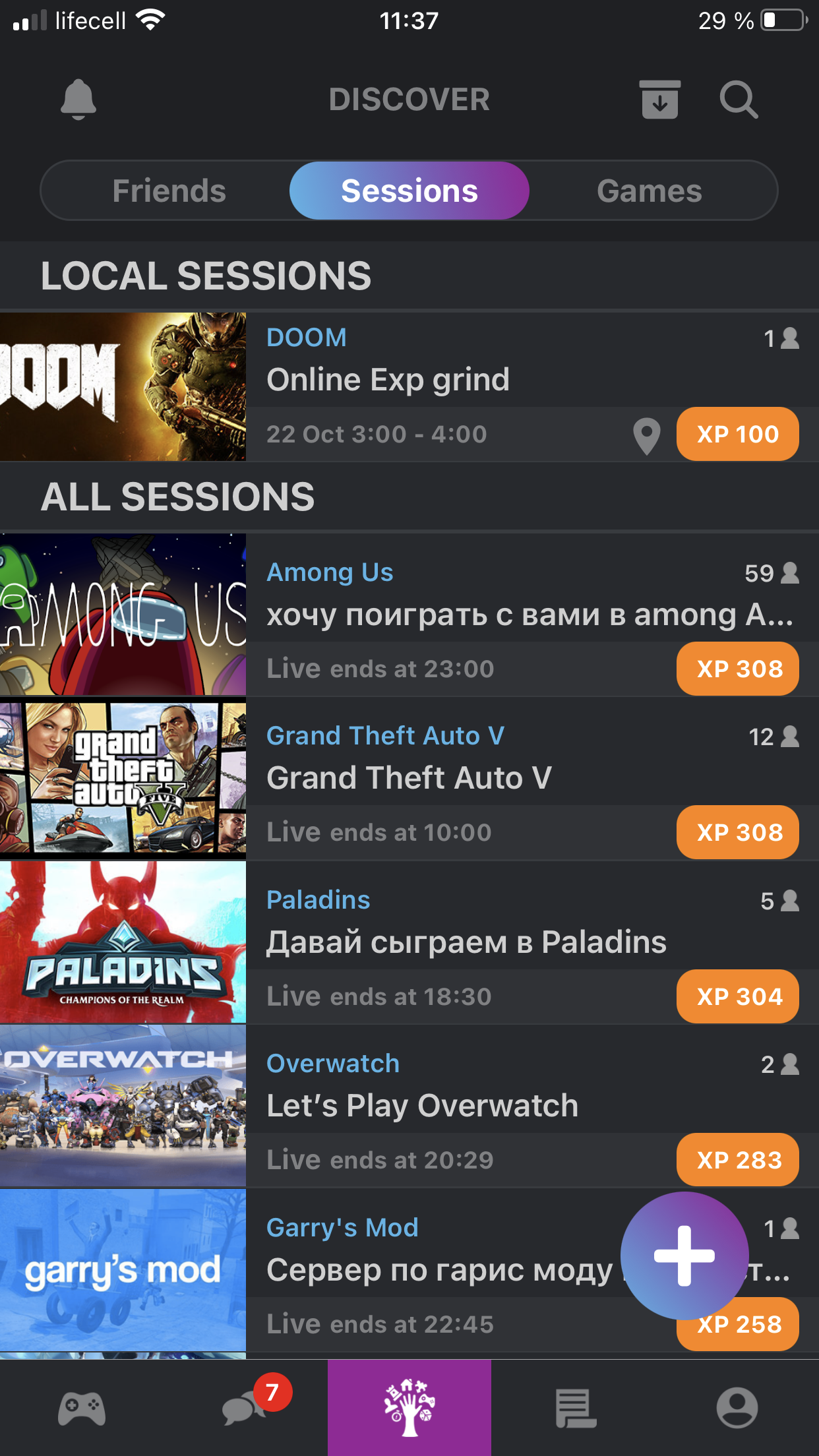
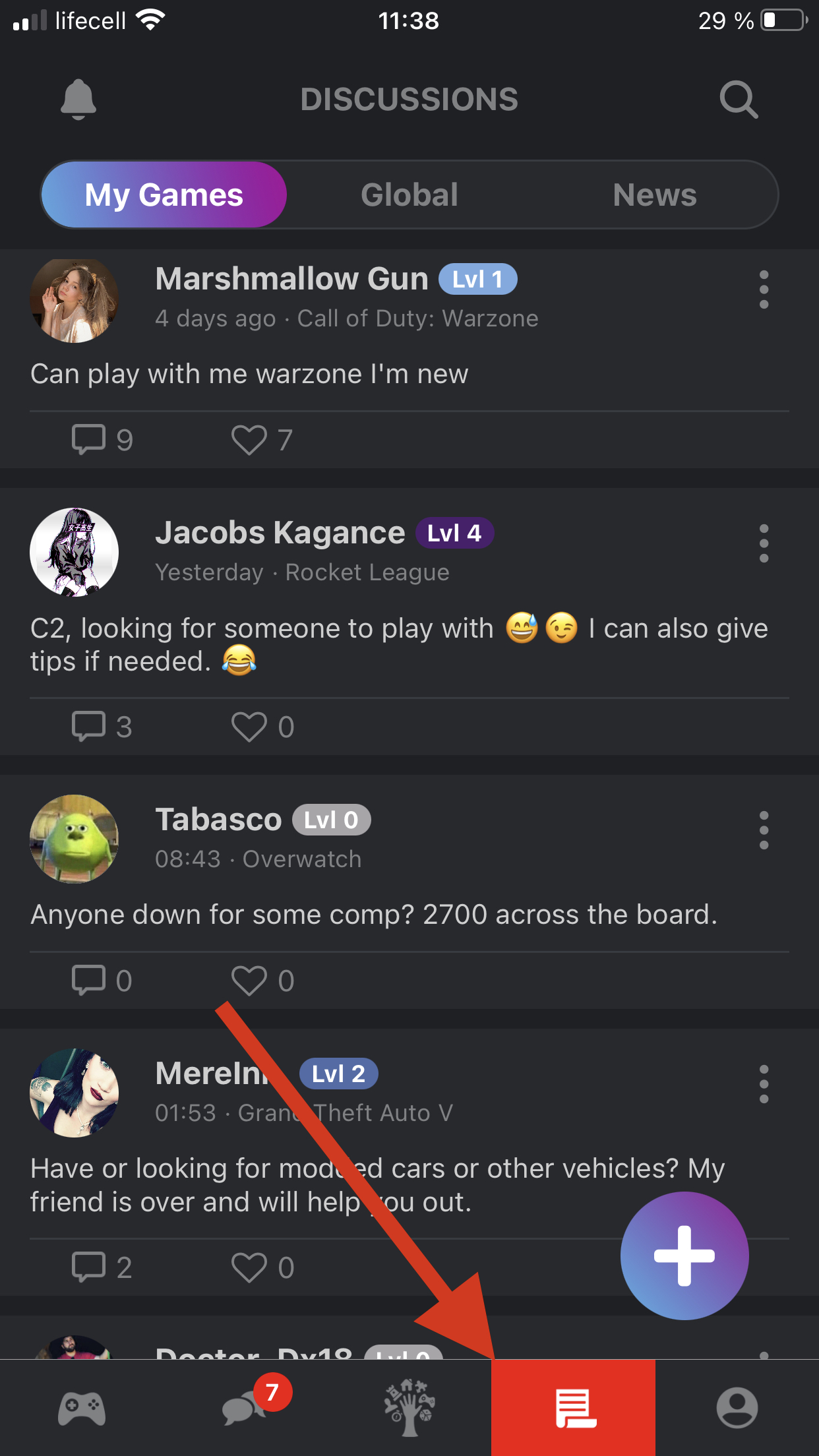
This is how to manage your games.
- Played: A list of games you’ve played in the past, but aren’t necessarily interested in playing now. It’s simply a collection of everything you’ve played. If you have it, we recommend syncing your Steam account to fully display your gaming library.
- Playing: A list of games you are actively looking to play with others. To have games here make sure the yellow star is highlighted. These games filter who you meet, what Discussions you see, and which Sessions are visible. It is important to keep this up-to-date.
- Wishlist: A list of games you don’t own, but you really, really want.
While some messages that you receive from admins such as our first welcome message are automated, each admin is an actual person with feelings and dreams and all that other squishy stuff. If you do have any specific questions, feel free to reach out to them!
There are three tabs inside the “Discussion” feed.

- My Games: Here you can find people making posts about any of the games that are on your profile. This is the best location for you to find people to play with and/or share similar tastes in games.
- Global: The unrestrained hype engine. Everything and anything (within the Terms of Service of course) from all our users can be posted here.
- News: In this section you’ll find the latest news about all types of games. Discuss the hypest reveals and announcements with your new friends!
You can return to the filters at any time by tapping the icon at the upper right hand corner of the screen.

Yes we (finally) do! In order to access Dark Mode you need to be at least level three inside GameTree. Once you are you can simply go into your settings, hit the switch, and enjoy all the dark goodness.
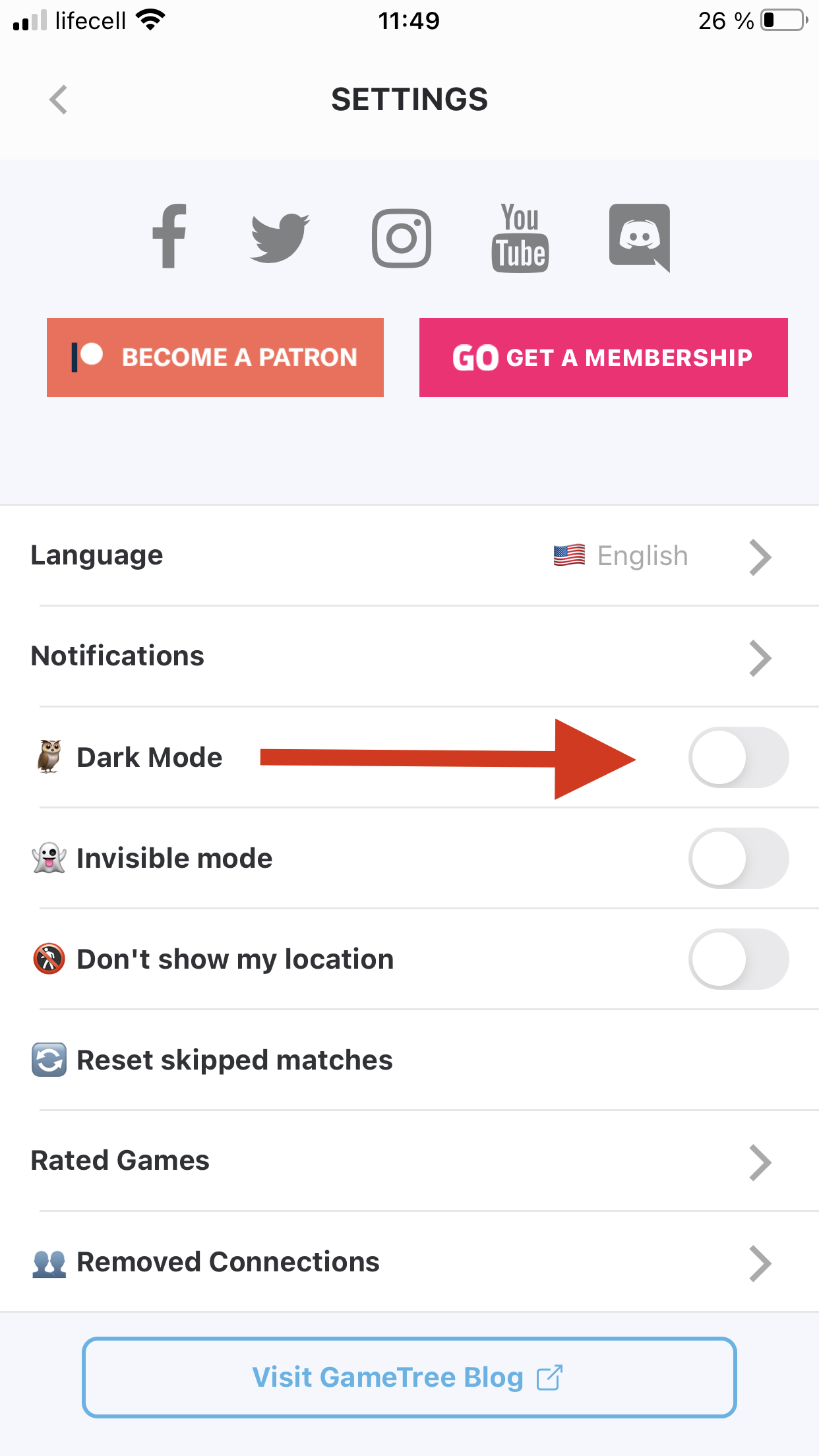
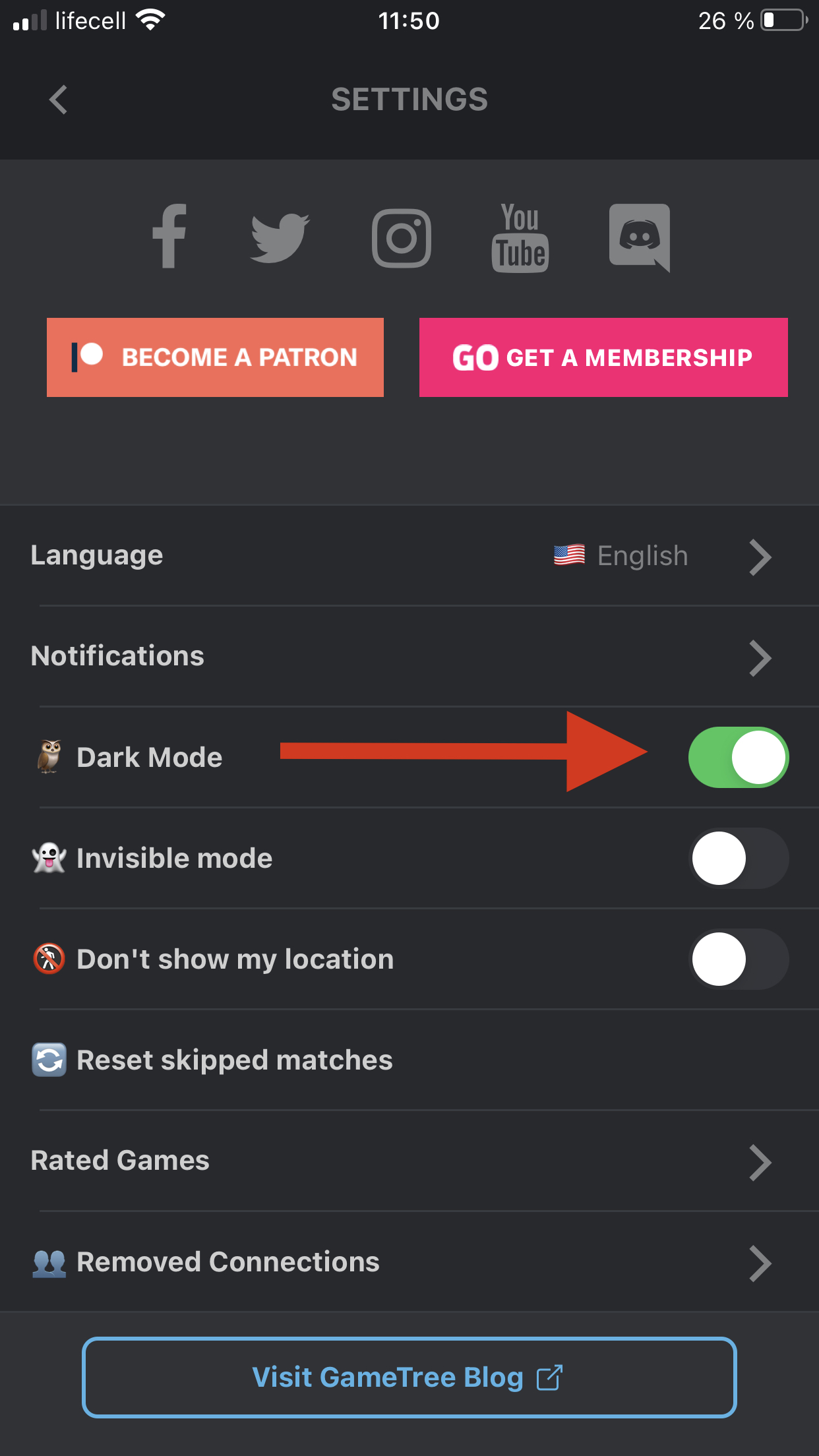
Go to your settings, select removed connections, click on the one you want brought back. No dragon balls required.
Go to the “Friends” tab where you’ll find all of your messages. In the upper left quadrant of the screen you’ll find three dots. Click it, and select “Create Group Chat”.
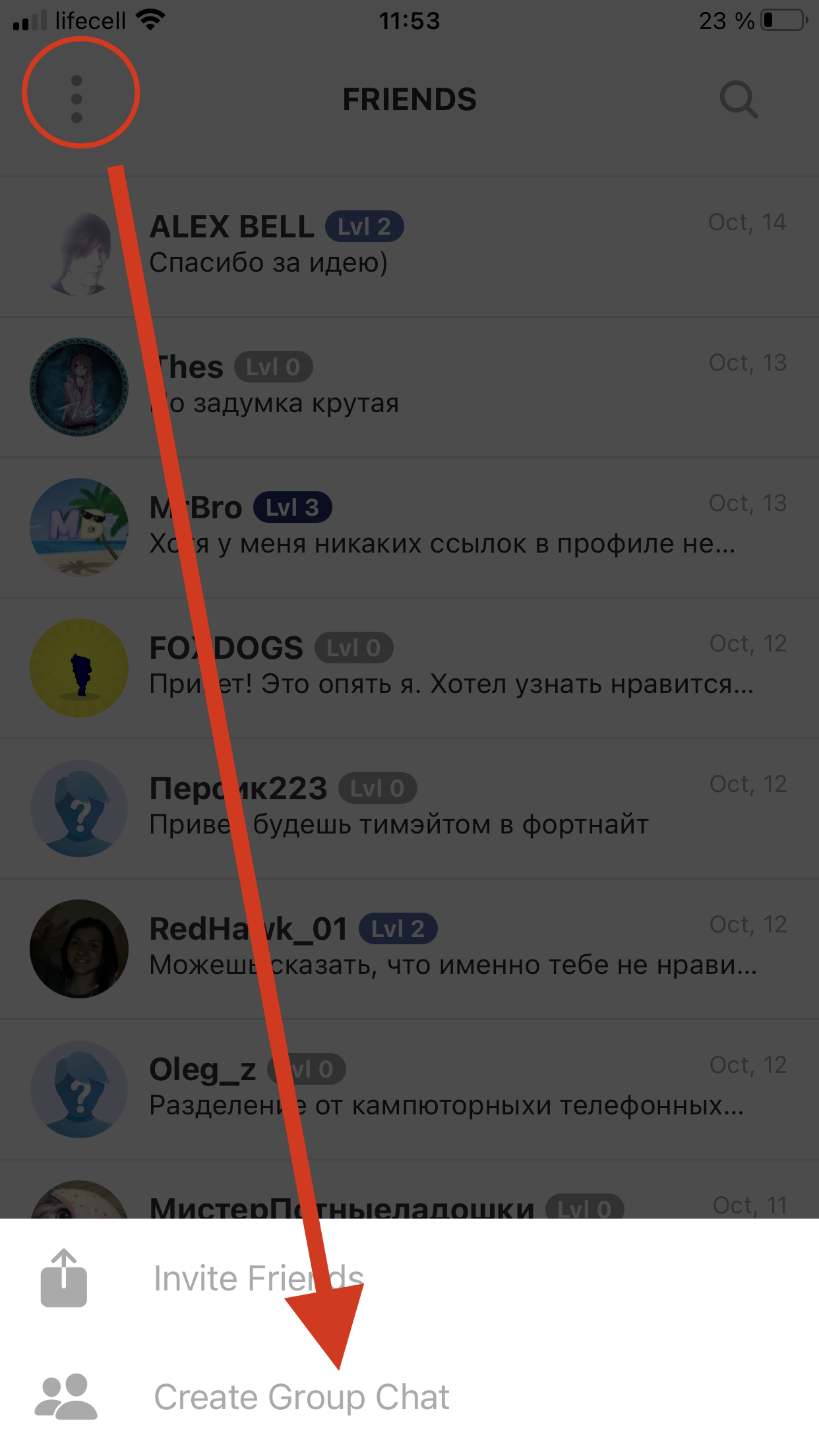
Go to your profile tab, and select your username. From here you’ll be able to scroll down until you see “edit networks”. From there you’ll be able to sync GameTree with a multitude of networks. To resync them, our development team will need to unsync them for you manually. Please send your username and relevant information to help@gametree.me
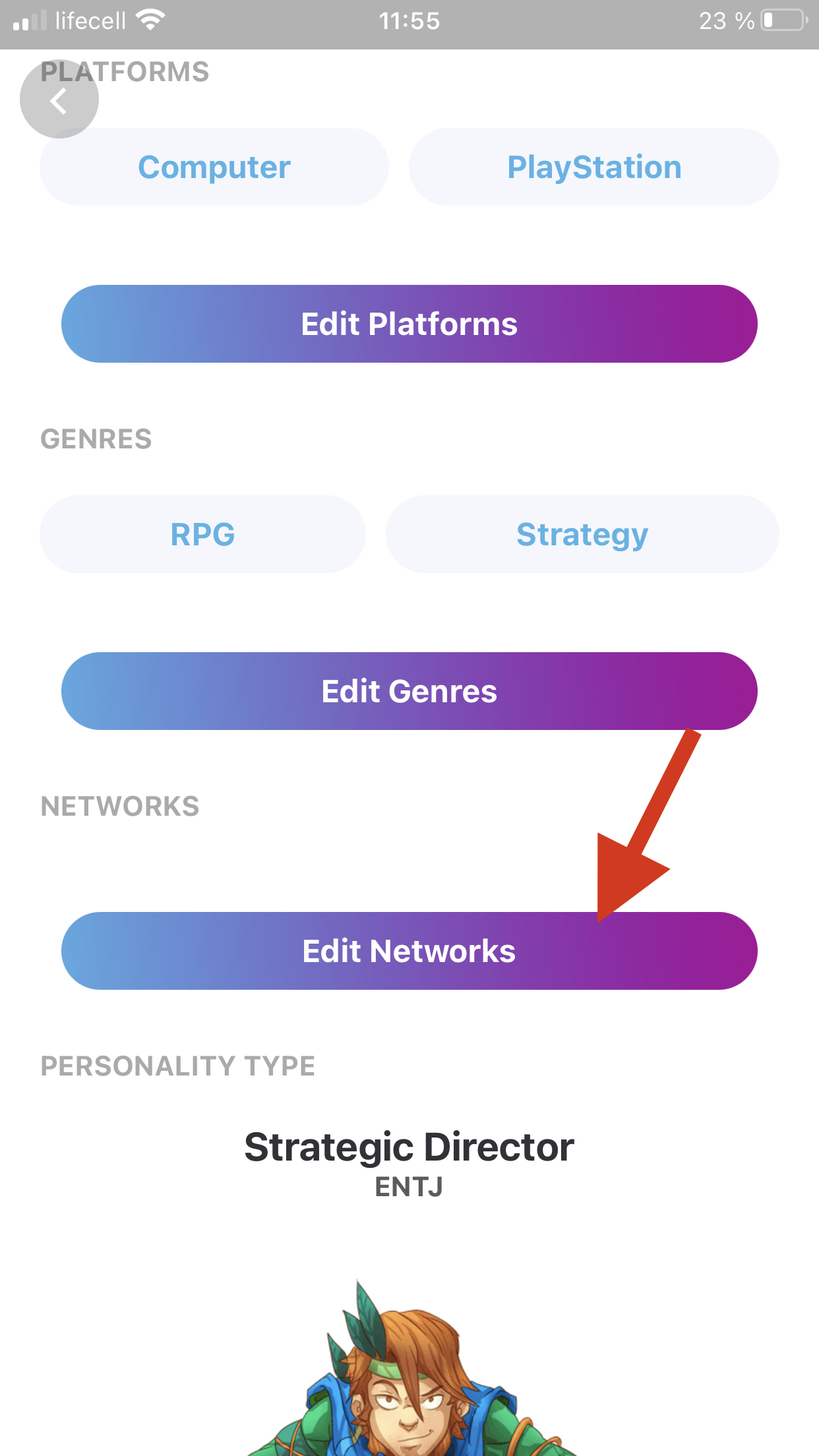
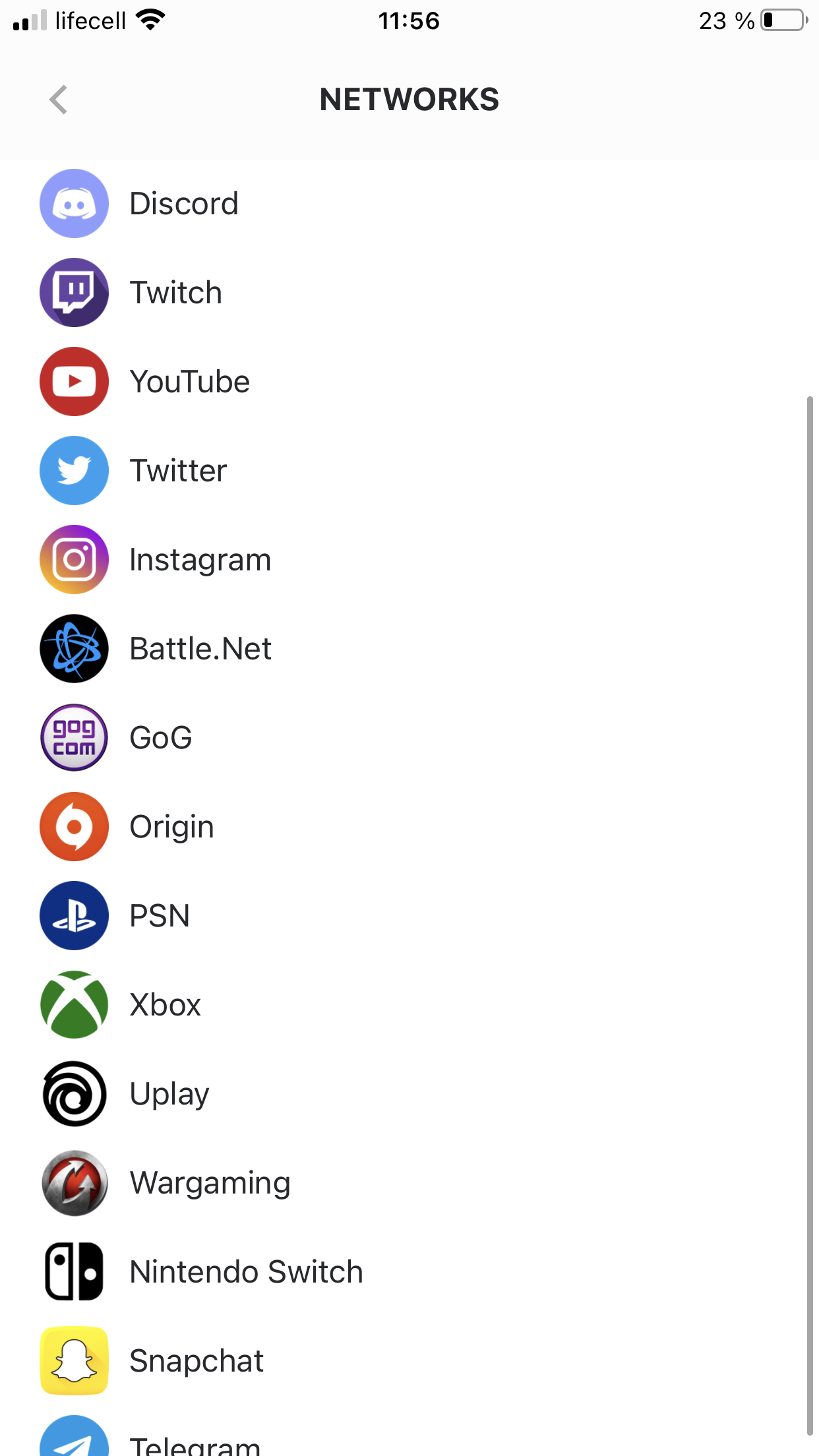
Click on the Profile tab located on the far right of the bottom of your screen. Click on Settings. On the next page select "Reset skipped matches".
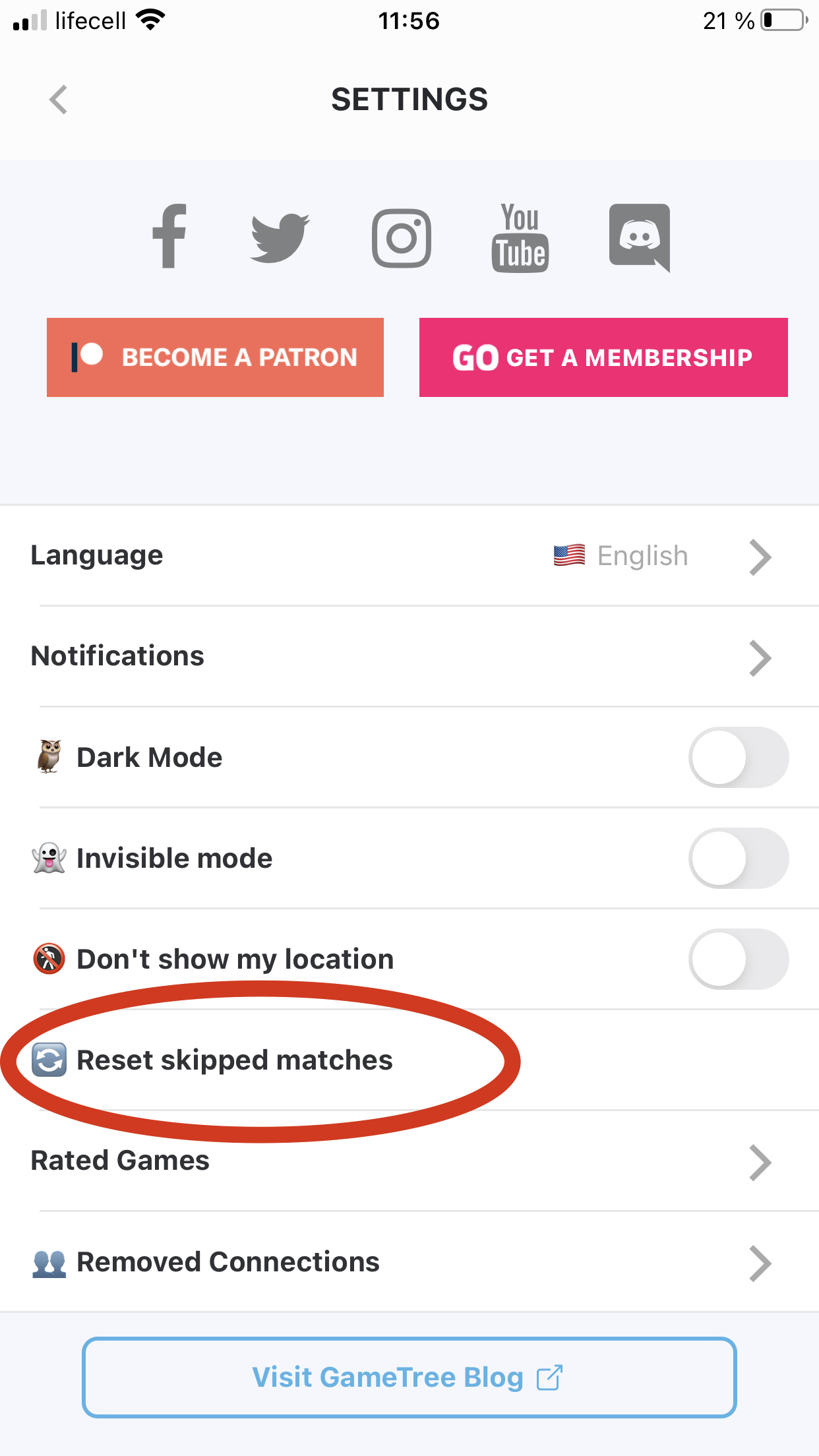
Though GameTree has over 200,000 titles on our platform, we are always trying to improve and bring more in. If you have a game that you’d like to see in GameTree, please write into help@gametree.me and notify them of the game that you’d like to have added. We’d be happy to help you out!
To navigate to a title you’ll want to go to the games tab. The games tab (the one to the far left) has a large “Game recommendations” button which will show you some games that our algorithm thinks would be good for you. Additionally, on this page you’ll find a magnifying glass which can be used to search for games.
From the title’s page you’ll see a large “Rate Game” button on the bottom of the screen which will prompt a slider allowing you to rate our game. The rating process gives our algorithm an idea of what interests you and as a result what to recommend. Note: You can always re-rate our games if you change your mind.
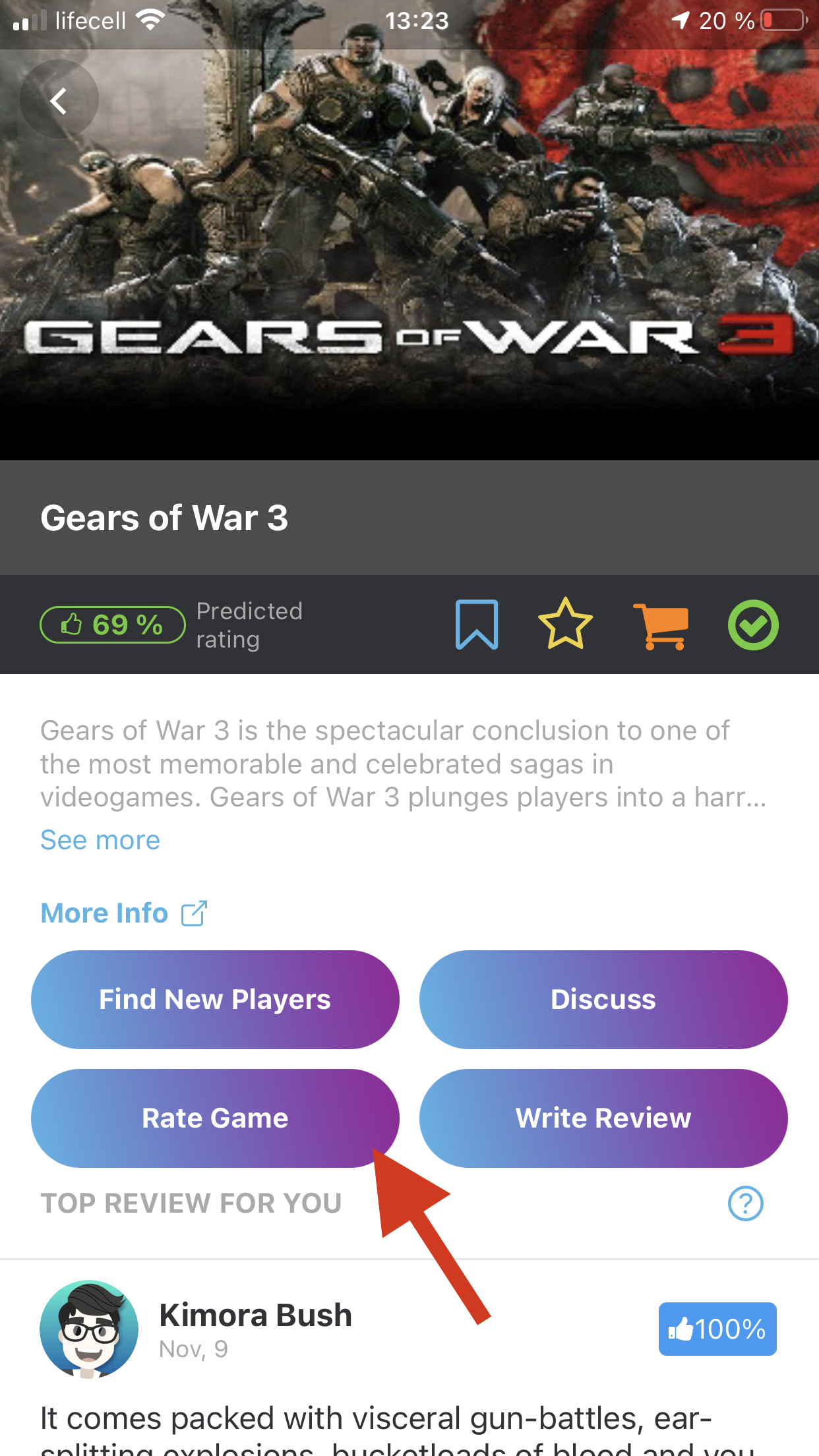
Click on the Profile tab (the one on the far right on the bottom). Click on your username. You are now viewing your profile. From here you’ll see a circle in the middle of a screen, and a small camera icon. Select it and you can change your image.
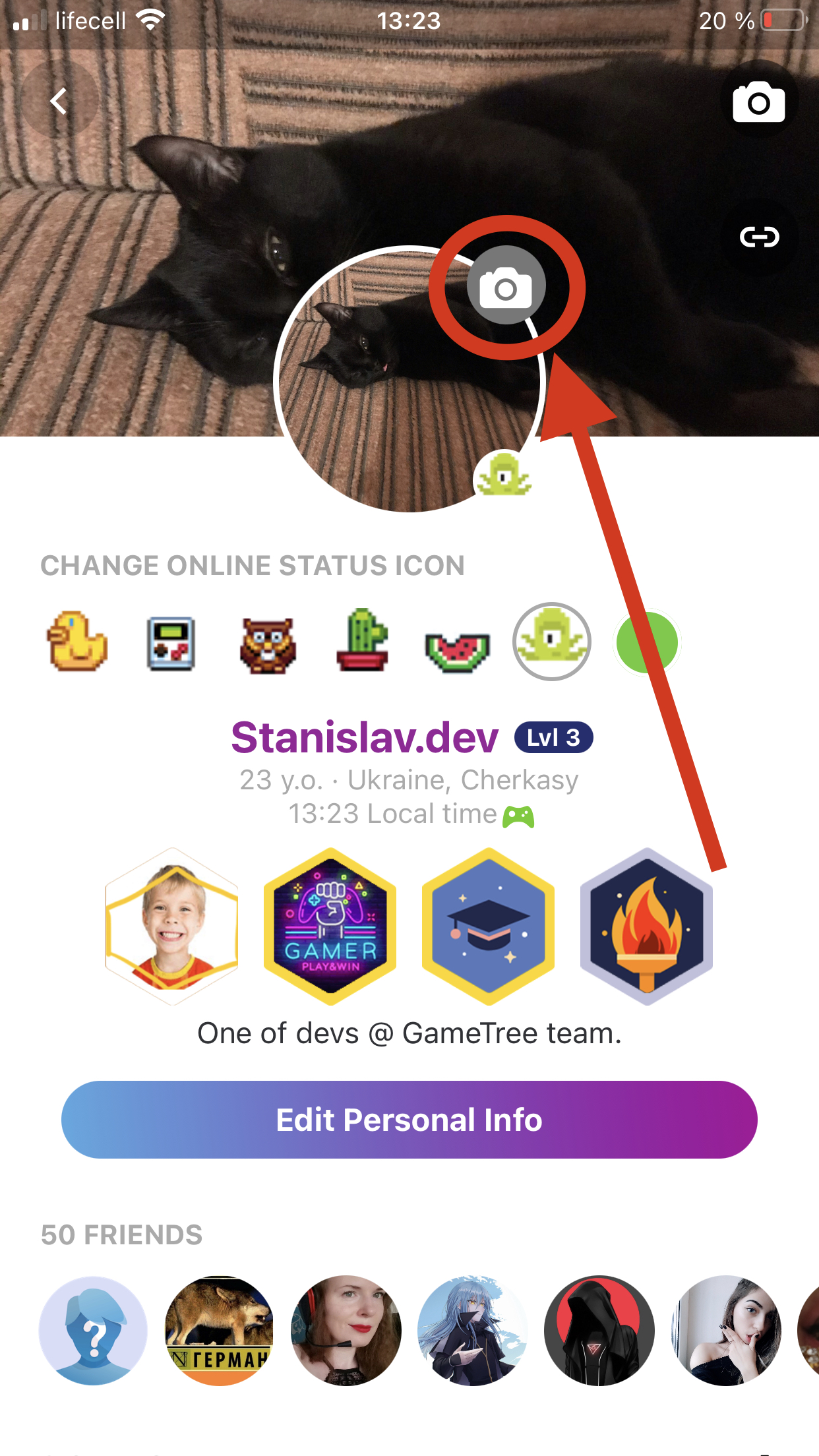
Click on the Profile tab (the one on the far right on the bottom). From here select settings, and hit the switch under the “Don’t show my location” option.
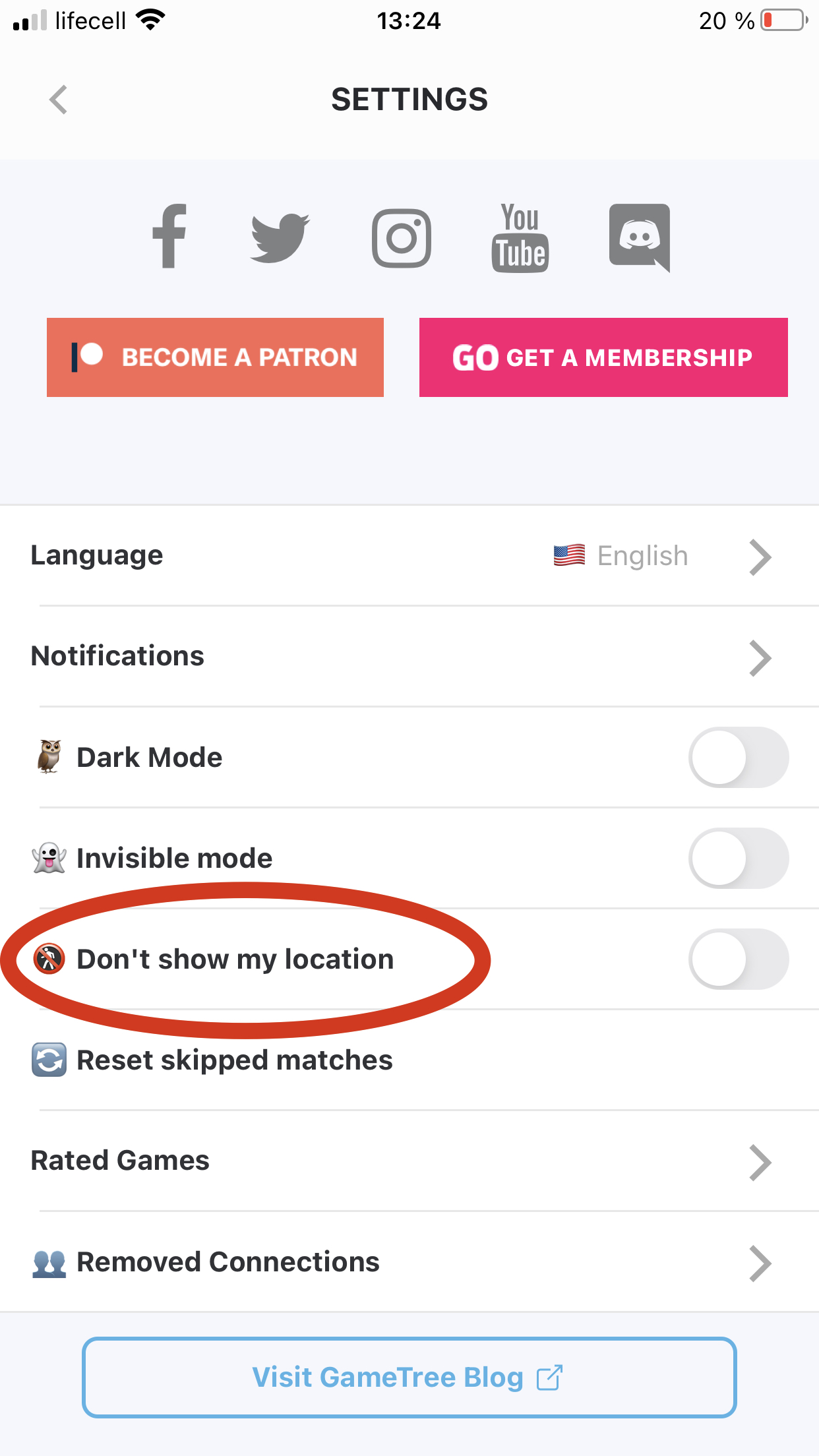
Click on the Profile tab (the one on the far right on the bottom). Click on your username. You are now viewing your profile. Select the “Edit Personal Info” button, and change your birthday to whatever you wish.
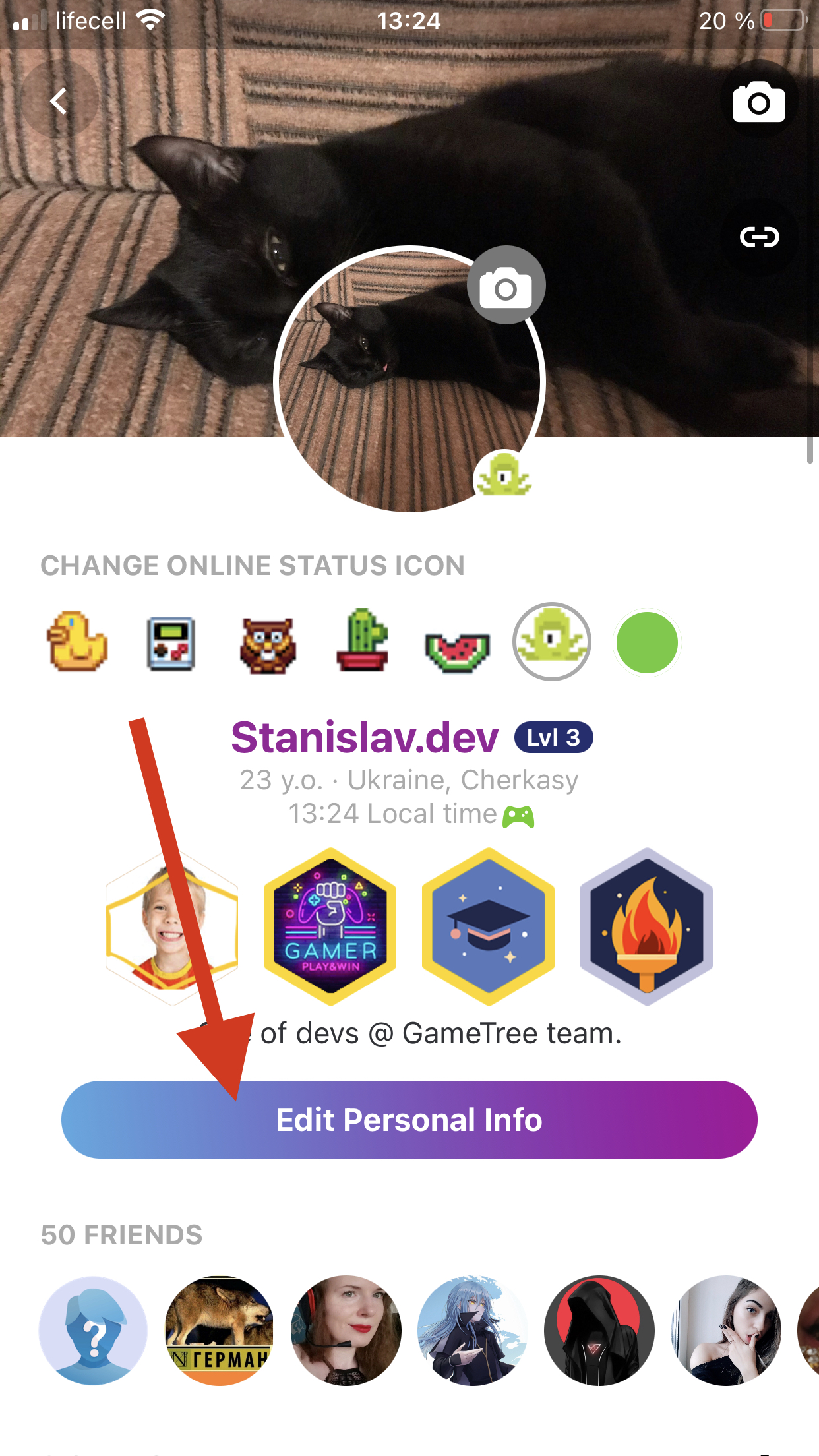
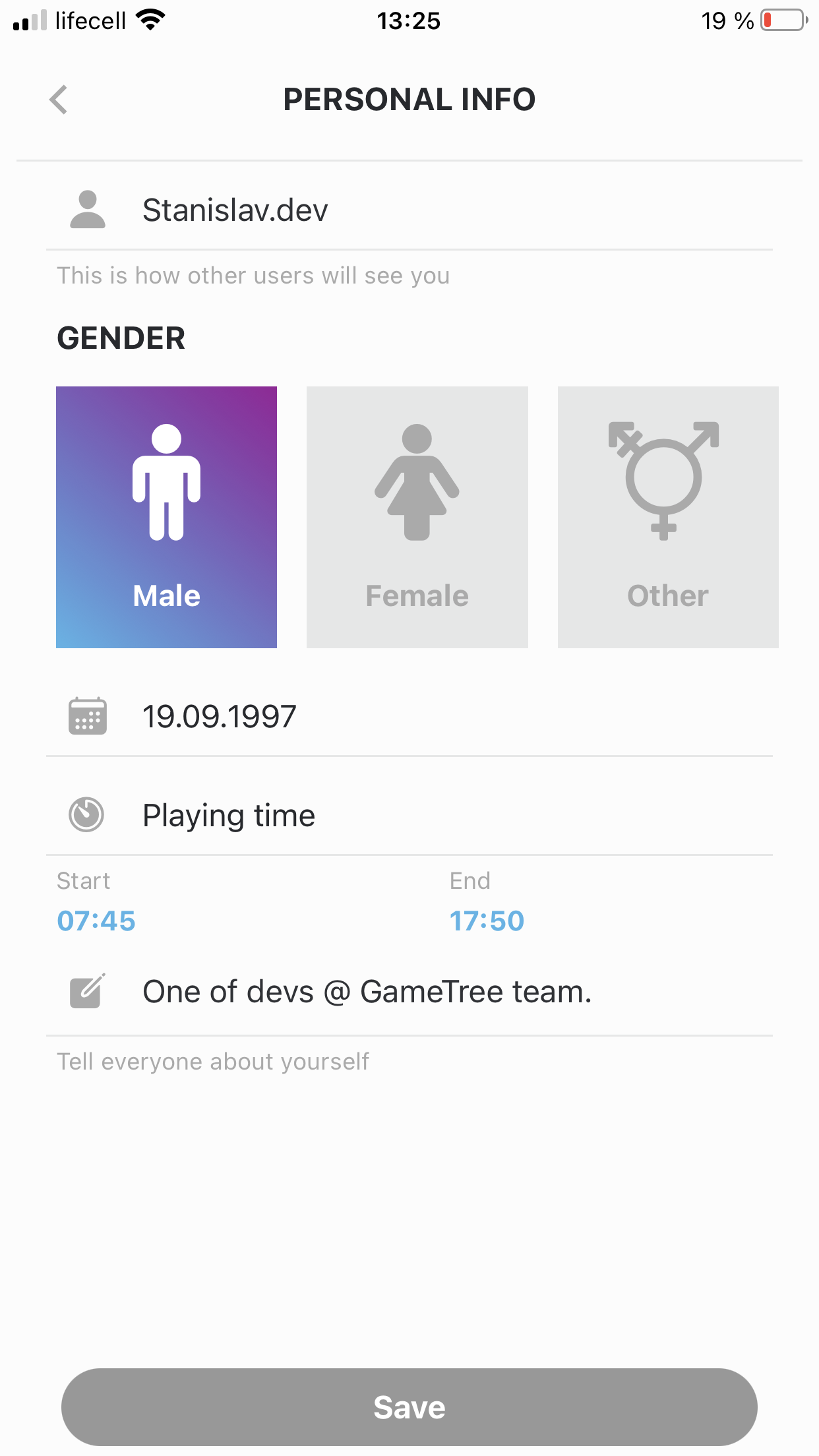
If you wish to change your email please write into help@gametree.me, and let them know both your account information, and which email you’d like to change it to.
You will level up by playing in sessions, and earning achievements. Sessions can be found on the Discover tab (the center one), and will vary in experience based on the number of players or special events.
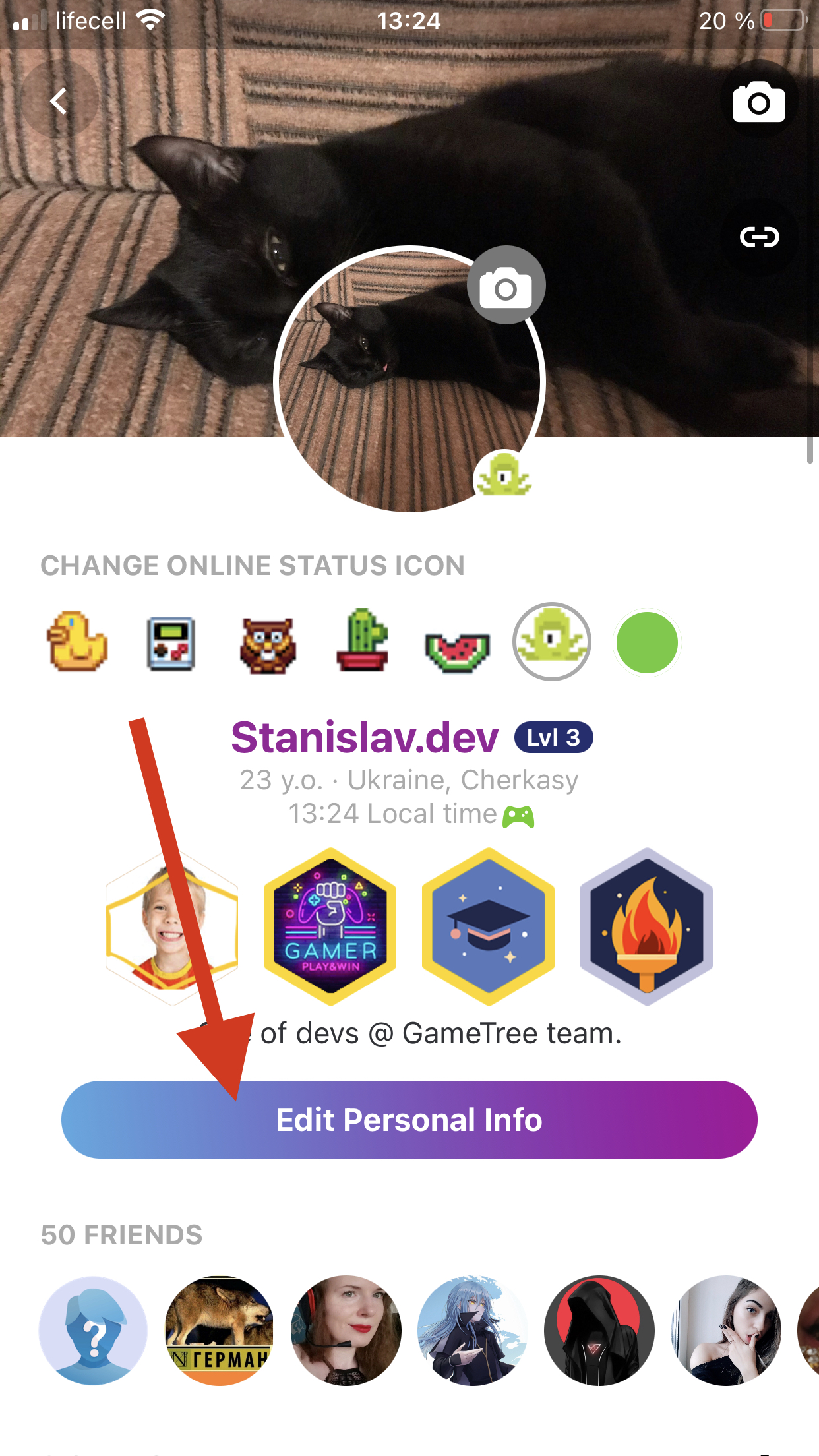
Achievements can be viewed from the Profile tab (far right), and include goals such as matching with different personality types, logging in on consecutive days, and fleshing out your profile.
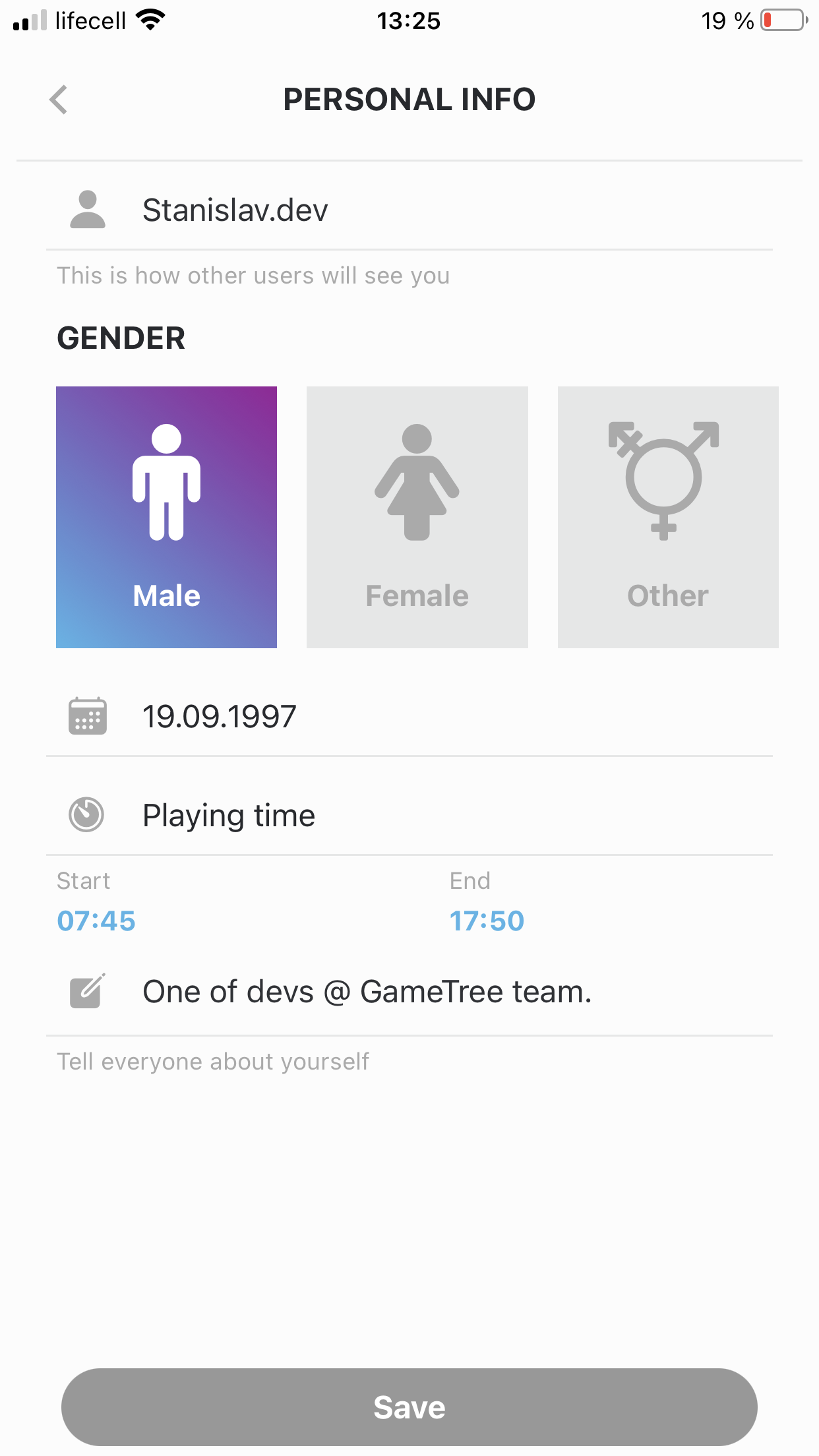
Simply click here to see all of the perks you can earn by leveling up inside of GameTree.
To report a user, visit their profile, and select the three dots on the right side of the screen. From there you should see a report option.
To report a user, visit their profile, and select the three dots on the right side of the screen. From there you should see a report option.
Please make sure that your app is updated. If the issues persist please try restarting/reinstalling the app. If they continue after that please write into help@gametree.me with details about the device you are using and the connection issues that you’re facing.
Admins are the lifeblood of GameTree, and your direct connection for everything from complaints to suggestions. You can certainly ignore their chats, but to guarantee that you will always have somewhere to go if any issues occur, we do not allow them to be removed.
Click on the Profile Tab (the one on the far right), and select your settings. From here you can scroll down until you find a Log Out button.
